13 плагинов WordPress для ускорения загрузки сайта: как ускорить сайт на WP
Обновленная подборка с бесплатными русифицированными плагинами для сайта на WordPress, которые исправят ошибки кода, закэшируют страницы и сделают загрузку быстрее.
- Поисковики любят быструю загрузку
- От чего зависит скорость загрузки сайта
- Плагины для ускорения загрузки сайта на WordPress
Первое, что влияет на впечатление пользователя от сайта — скорость его загрузки. Если сайт не загрузился в первые три секунды, скорее всего пользователь его закроет. Даже если на сайте выстроена идеальная воронка продаж, продумано юзабилити, продается что-то выгодное и полезное, клиент этого не увидит,потому что не дождется загрузки.
Поисковики любят быструю загрузку
Поисковые системы тоже поощряют ускорение загрузки. В Яндексе говорят о том, что более 40% выходят в сеть с 3G-интернетом, так что тяжелые страницы будут загружаться очень медленно. Проблема долгого ответа сервера считается критичной: если среднее время ответа всех страниц дольше трех секунд, вы увидите предупреждение в Яндекс.Вебмастере
Google в июле 2018 запустил алгоритм Google Speed Update, он понижает в выдаче сайты, которые загружаются очень долго. Особенно рискуют интернет-магазины, потому что обычно они функционально перегружены.
Многие владельцы сайтов и SEO-специалисты жаловались на значительную просадку позиций после обновления алгоритма. Сервисы мониторинга позиции не показывали каких-либо значительных изменений:

Но сайты, которые действительно долго загружались, просели в выдаче. Интересно, что по анализу Барри Шварца, владельца портала Seroundtable, апдейт больше всего навредил сайтам о здоровье:

Пострадали 42% официальных ресурсов медучреждений, частных сайтов о здоровье и фитнесе, ЗОЖ. Причина такого смещения результатов неизвестна, точнее, нет официального ответа, зато есть версии, о которых мы рассказывали в статье «Как продвигать сайты в медицинской тематике».
Даже если ваш сайт далек от темы здоровья, работать над скоростью все равно нужно.
От чего зависит скорость загрузки сайта
Скорость загрузки сайта зависит от нескольких факторов, каждый из них можно ускорить по мере возможностей.
Серверные параметры, хостинг
Время ответа сервера — это время, за которое сеть и сервер вернул первый запрошенный байт HTML-файла. Чем больше это время, тем дольше у пользователя белый экран загрузки вместо сайта. Плохо, если время ответа сервера дольше трех секунд, Яндекс.Вебмастер покажет уведомление о критичной ошибке.
Скорость ответа сервера, верстка, оптимизация CSS и JS влияет на время загрузки основной части сайта.
Часто проблема может быть в том, что не хватает ресурсов хостинга — CPU и скорости дисковой системы. Обычно советуют найти SSD хостинг и использовать сети CDN, чтобы сократить время доставки контента — система выберет ближайший к пользователю сервер.
По словам Джона Мюллера, Google определяет скорость сайта по общей картине, а не по промежуточным этапам. Быстрой загрузки первого байта (TTFB) недостаточно, это не показатель хорошего пользовательского опыта. Важно общее время загрузки и рендеринга, поэтому стоит работать над всеми доступными параметрами.
На смартфонах сайты загружаются медленнее, чем на десктопе, тем более с мобильного интернета.

Так что особенно важно следить за скоростью загрузки с мобильных, показатели могут отличаться от десктопных чуть ли не в два раза. Первый экран должен появляться не позднее, чем через полторы секунды, а вся страница не должна загружаться дольше двух секунд.
Почитать по теме:
«Как ускорить загрузку: оптимизируем код верхней части страницы»: асинхронная загрузка, jQuery, минификация и объединение кода, кэширование и другие способы.
Некоторые оптимизаторы советуют сократить количество языковых настроек, которые загружаются WordPress стандартно, и так снять с хостинга часть загрузки.
Для этого в корневой директории нужно найти файл wp-config.php, в котором найти строку
define ('WPLANG', 'ru_RU');И заменить ее на такой код:
if (strpos($_SERVER['REQUEST_URI'], 'wp-admin')) define ('WPLANG', 'ru_RU'); else define ('WPLANG', 'ru_RU_lite');Вес страницы сайта
От веса HTML-страниц тоже зависит скорость загрузки — тяжелые страницы со сложной функциональностью и тяжелыми медиафайлами будут загружаться долго. Чтобы страница стала легче, можно настроить HTML-элементы с помощью CSS, использовать сжатие медиафайлов, настроить кэширование, минифицировать код страницы.
Об этом в подробностях в статье «Как уменьшить вес сайта и ускорить загрузку страниц»: gzip, brotli, минификация и другие способы.
Редиректы
Редиректы замедляют скорость — сервер устанавливает соединение с одной страницей, получает ответ о перенаправлении и переходит на другую. Если на сайте много 301 редиректов, проверьте по источникам трафика, может, в некоторых случаях стоит заменить ссылку с редиректом на конечную страницу.
Редиректы с HTTP на HTTPS тоже могут тормозить процесс, в этом случае поможет технология HSTS (HTTP Strict Transport Security) — тогда браузер автоматически сделает внутренние редиректы, сразу сделает запрос на HTTPS и перенаправит пользователей на безопасное соединение. Для этого нужно подключить функцию HSTS в личном кабинете хостинга или прописать заголовок HTTP Strict Transport Security. Но советуем сначала протестировать функцию, чтобы убедиться, что все страницы доступны.
Плагины для ускорения загрузки сайта на WordPress
Для владельцев сайтов на WordPress мы составили подборку плагинов, работающих с ускорением, кэшированием страниц и оптимизацией. Все плагины из подборки переведены на русифицированы и бесплатны.
Почитать по теме:
Что выбрать: SaaS, IaaS или PaaS? Сравнение облачных моделей ПО
Optimize Database
WordPress создает резервные копии записей при сохранении и редактировании, они все хранятся в базе данных. Чтобы улучшить скорость работы, можно оптимизировать БД — провести ревизию с помощью плагина.

- удаление резервных копий постов с возможностью выставить допустимое количество копий для хранения;
- удаляет спам-комментарии, неиспользуемые теги, пингбэки, трекбэки;
- оптимизирует таблицы базы данных;
- создает журнал оптимизаций, есть настройка для автоматической оптимизации.
Совместим вплоть до 5.2.3 версии WordPress, нужна версия PHP 5.0 или выше.
WP-Optimize
Плагин для очистки базы данных, сжатия изображений и кэширования.
- удаление резервных копий, спам-комментариев, пингбэков, трекбэков;
- массовое сжатие изображений в формате PNG, JPG, GIF, BMP и TIF;
- кэширование: специфический кэш для устройств, предварительная загрузка кэша, расширенные правила исключения для файлов;
- gzip-сжатие HTML, JavaScript и CSS;
- настройка автоматических очисток по расписанию.


Работает бесплатно, есть премиум-версия с дополнительными возможностями. Совместим с версиями WordPress от 3.8.
WP Fastest Cache
Плагин создает статические html-файлы с сайта на WordPress и сохраняет их, то есть кэширует страницы.
- кэширование страниц в браузере для более быстрой загрузки у пользователей, посещавших сайт ранее;
- gzip-сжатие;
- оптимизация кода;
- уменьшение размера файлов css.

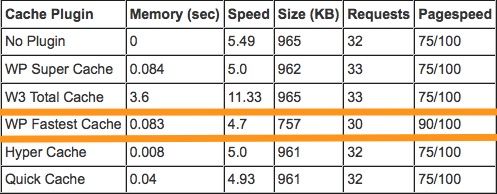
Плагин совместим с HTTPS, поддерживает SSL, CDN, Cloudflare. Не работает с режимом Multisite. Совместим с версиями WordPress от 3.3
PageSpeed Ninja
Плагин улучшает производительность сайта на WordPress, работает с десктопным и мобильным отображением.

- кэширование страниц в браузере и на сервере;
- gzip-сжатие файлов;
- оптимизация порядка, котором будут загружаться стили и скрипты;
- сжатие изображений;
- предпросмотр изображений в низком разрешении;
- и другие действия для ускорения загрузки и облегчения веса страницы.
Плагин может быть несовместим с некоторыми сайтами, поэтому проверьте совместимость на сайте PageSpeed.Ninja. Введите свой домен, результаты появятся на экране и придут на почту.
Совместим с версиями WordPress от 4.0.1 и выше.
PageSpeed Module
Плагин открывает дополнительные настройки страниц для ускорения загрузки, если на сайте используется веб-сервера с открытым исходным кодом Apache или Nginx.

- очистка кэша от модулей;
- включение режим разработчика для обхода кэширования PageSpeed.
Для работы нужно, чтобы был установлен веб-сервер Apache или Nginx. Плагин совместим с версиями WordPress от 4.4.
Jetpack
Плагин от WordPress.com, он должен работать, чтобы улучшить оформление сайта, обеспечить пользователям безопасную работу, отследить маркетинговые данные. Некоторые оптимизаторы писали, что не видят эффекта, но лучше протестировать самостоятельно.
- отложенная загрузка изображений для ускорения работы на мобильных устройствах;
- темы для оформления;
- поддержка статистики и аналитики;
- автоматический постинг в соцсети с планированием публикаций;
- статистика и аналитика сайта
- Elasticsearch — поиск похожего контента на сайтах;
- фильтрация спама;
- ежедневное резервирование;
- поддержка системы оплаты;
- двухфакторная аутентификация для входа на сайт;
- и другие возможности для безопасной работы на сайте и маркетинга.
Некоторые возможности платные, цена зависит от количества подключенных дополнений. Есть бесплатный минимальный тариф.

Совместим с версиями WordPress от 5.1, версия PHP от 5.6.
All in One SEO Pack
Плагин работает с ускорением загрузки страниц, но предназначен в целом для автоматизации работы с SEO сайта.

- поддержка Google AMP для ускорения загрузки мобильных страниц;
- уведомление Google об изменениях на сайте;
- автоматическая оптимизация заголовков и генерация метатегов;
- поддержка Google Analytics;
- встроенный API, который позволяет дорабатывать плагины под себя;
- и другая функциональность для SEO.
Совместимость с PHP от 5.2.4 версии. Совместим с WordPress от 4.7 версии.
WP Total cache
Плагин справляется с кэшированием HTML-страниц, объединением стилей и скриптов, браузерным кэшированием.

- тестирование настроек сервера, чтобы подобрать настройки плагина для комфортной работы;
- импорт настроек, если работаете с несколькими проектами;
- кэширование страниц и объектов;
- сжатие CSS и JavaScript;
- отслеживание работы плагина.
Нужна версия WordPress 3.2 или выше.
WP Super Cache
Плагин для кэширования HTML-страниц. Не оптимизирует JS/CSS, но с этим справляется следующий плагин из подборки.

- простое включение и отключение кэширования;
- настройка сроков и страниц для кэширования;
- настройка кэширования для мобильной версии;
- поддержка CDN;
- сбор статистики по страницам.
Совместим с версиями WordPress от 3.1, минимальное требование — версия PHP 5.2.4 или выше.
Autoptimize
Плагин работает с кодом, скриптами и стилями страницы, ускоряя загрузку. Хорошо справляется в тандеме с предыдущим плагином.

- оптимизация JavaScript и CSS;
- исправление кода, блокирующего отображение верха страницы.
- кэширование и объединение скриптов и стилей;
- работа с заголовками;
- перемещение скриптов в нижний колонтитул;
- упрощение HTML.
Совместим с версиями WordPress от 4.0 и выше, версиями PHP от 5.3 и выше.
AMP for WordPress
Плагин ускоряет загрузку страниц, преобразовывая их в AMP. Такие страницы быстро загружаются: все элементы статичны, поэтому их положения и размеры можно определить до загрузки, и макет загружается сразу без перекомпоновки.

- преобразование страниц в вид AMP, тогда к URL каждой страницы добавится /amp/;
- отображение сайта как «Native AMP», тогда у каждого адреса будет только одна AMP-версия URL;
- обновление кэша по расписанию.
Поддерживает CDN. Совместим с версиями WordPress от 4.9, PHP от 5.4.
Yandex.News Feed by Teplitsa
Плагин упрощает интеграцию сайта с Яндекс.Новостями, включая поддержку турбо.

- трансляция контента для Яндекс.Новостей;
- поддержка режима Турбо Страниц.
- настройка категорий, которые попадут в трансляцию;
- и другие настройки RSS-ленты для Яндекс.Новостей.
Совместим с версиями WordPress от 3.9.
Smush Image Compression and Optimization
Плагин уменьшает и сжимает изображения для быстрой загрузки страницы.

- сжатие изображений при загрузке на сайт;
- сжатие уже загруженных из любого каталога;
- установка границ — максимальной высоты и ширины, большие изображения будут сжиматься и подстраиваться под размер;
- настройка отложенной загрузки;
- массовая работа с изображениями.
Совместим с версиями WordPress от 4.6, PHP от 5.3 и выше.
Подборка бесплатных русифицированных плагинов поможет выбрать подходящий инструмент, чтобы ускорить загрузку страниц. Это позволит не потерять клиентов, которые не любят ждать долгой загрузки сайта, и не попасть под обновление алгоритма Google, которое опускает медленные сайты в выдаче.
WordPress SEO: Optimization Tips, Best Practices, and SEO Plugins

WordPress SEO improves a website’s rankings on search engines and drives more organic traffic.
As one of the best content management systems, WordPress is designed with best practices in mind to make it SEO-friendly. However, you can further optimize it to ensure the best search engine rankings and website performance.
WordPress website optimization involves multiple steps, methods, and tools. These optimization strategies include setting up an SEO-friendly website with WordPress, optimizing its content, and taking actions outside the website to bring more positive results.
This WordPress SEO guide will go over the best practices and provide useful tips to implement them. If you are unsure about implementing these strategies on your own, we will also discuss how to hire an SEO professional.
WordPress SEO Video Tutorial
Learn top WordPress SEO tips and how to set up your SEO plugin to optimize your WordPress site in our video.

Important! Don’t check this box if you find it unchecked. You may lose all search engine rankings for the website, even if it’s just checked temporarily.
2. Add Your Website Sitemap to Search Engines
Although search engines index websites automatically, submitting a sitemap will help them include accurate and updated information on SERPs.
A WordPress sitemap is a list of all public URLs on a website. There are two types of WordPress sitemaps – XML and HTML.
The XML sitemap is the one you should submit to the search engines. It shows the pages’ importance and relationships with each other. This site structure information helps crawlers find specific content easier.
First, you must generate the XML sitemap with a WordPress SEO plugin. In this article, we’ll use AIOSEO.
- Once AIOSEO is installed and activated, head to All in One SEO → Sitemap from your WordPress dashboard.
- Open the General Sitemap tab and click on the Open Sitemap button. The browser will open the XML sitemap in a new tab. You can use the URL to submit the sitemap to search engines.
- Once you have the XML sitemap, submit it to the Google Search Console and Bing Webmaster Tools.
For a more detailed tutorial, check out our complete guide on how to submit a website to search engines.
Note that there’s no need to submit the sitemap to other search engines like Yahoo! and DuckDuckGo since they use indexing data from Bing Webmaster Tools.
3. Install an SSL Certificate
Secure Sockets Layer (SSL) is a security technology that encrypts the connection between a website and a browser. SSL encryption prevents unauthorized parties from accessing sensitive information on a website.
An SSL-certified domain will help secure your WordPress website, improving its ranking on search engines.
When a domain is SSL-certified, its URL starts with https:// instead of http://. In addition, the browser displays a padlock icon next to the address.
Another SSL benefit is that search engines consider HTTPS when determining a website’s page experience.
Some web browsers label sites without SSL certificates as not secure, advising visitors against opening them. This makes having an SSL certificate essential to avoid driving away potential traffic and hurting your website’s conversion rate.
4. Decide Between www and non-www
The next step in making your WordPress website SEO-friendly is to decide if you’ll use the www site URL. Google considers www and non-www separate URLs, so choosing one domain format can help increase rankings.
- Head to your WordPress Dashboard → Settings → General.
- Enter the preferred version in the WordPress Address (URL) and Site Address (URL) fields.
Finally, remember to use the same URL format when sharing your site’s address.
5. Setup a Permalink Structure
Each web page has its own permanent URL structure called a permalink. A clean permalink structure helps users and search engines navigate your WordPress site, improving its search engine optimization.
Moreover, search engines often display URLs on search results. Visitors trust clean and readable permalinks more than ones with random letters and numbers.
WordPress uses the default ID number as the permalink for a page, such as https://example.com/?p=123. You can change the permalink structure to other pre-defined ones or set a custom one for your WordPress website.
Head to Dashboard → Settings → Permalinks to change the default permalink structure. Select the Custom Structure option and include the necessary tags.
Choose the tags based on your website type. For example, news sites often include the date and title in the site’s URL. Meanwhile, online stores’ permalinks usually have the category and post name.
Remember to redirect your old URLs if your WordPress site is already online. Live WordPress sites risk losing existing referral links when changing the permalink structure.
Expert Tip
When working on a new website or optimizing an existing one, start with internal links and overall site structure:
1. Plan ahead using Google Sheets to write down all the categories and pages the website might have. This way, you’ll know what internal link structure to choose. For example, if the website has three main categories, include their names in permalinks to create physical silos.
2. Avoid random strings and numbers in your URLs. Don’t use dates unless your content is highly time-sensitive. Having the post name just after your domain is usually the best solution.
Head of Organic Marketing
6. Utilize Structured Data
Structured data is a standardized format for providing information and classifying the page content. It describes the content using schema markups, which convert your content into code.
Structured data makes it easier for search engines like Google to understand a page or post. In addition, it can change the way a content snippet looks on SERPs.
Search engines read this code and display rich results that appear above the regular results. Appearing in rich results can increase your click-through rates and boost exposure.
An example of rich results is the Recipes snippets. A recipe page with valid structured data can appear as an engaging search result that shows more information, such as the rating, required time, and ingredients.
Other common rich result types include Books, Reviews, Movies, Top Stories, and Products.
Follow the structured data guidelines to increase the chances of your pages appearing as rich results on SERPs. However, note that Google does not always create a rich result section for a query, even with structured data.
There are two methods to add WordPress schema markups – using a WordPress SEO plugin or manually with JSON-LD. To avoid damaging your WordPress website, the manual method requires coding knowledge.
A WordPress SEO plugin is the easiest way to improve your pages’ appearance on SERPs. We will use AIOSEO to demonstrate how to add schema markups using a plugin.
There are two ways to add schema markup using the AIOSEO plugin – site-wide, and individual pages and posts schema markup.
Adding Site-Wide Schema Markup
The site-wide schema markup will be the default for all posts and pages.
- Go to All in One SEO → Search Appearance from your WordPress dashboard and open the Content Types tab.
- You’ll find sections for posts and pages. Select Schema Markup and find the Schema Type option with a drop-down menu.
- Select your WordPress website’s default type of content. For example, you can select Article for Schema Type and then choose an Article Type option.
Adding Schema Markup for Individual Pages and Posts
The AIOSEO plugin also lets you add specific schema markup for individual pages and posts.
- Open the page or post you want to edit.
- Scroll down to the AIOSEO Settings and select the Schema tab.
- Use the drop-down menu to select the Schema Type and fill in the Description text field.
Use Google’s Schema Markup Testing Tool to see what rich results search engines can generate for your page and validate your schema markups.
Note that creating a blank page to hold structured data will not increase the chances of appearing as rich results. In addition, avoid using schema markups for information that isn’t visible to users.
7. Create WordPress Tags and Categories
Categories and tags are essential WordPress taxonomies to help users navigate WordPress sites.
Since categories are hierarchical, posts are sorted into parent and subcategories. In comparison, WordPress tags are keywords that explain the post content.
Any website that consistently features different content types should utilize WordPress categories. For example, Simply Tabitha’s blog section includes a category menu that makes it easier for visitors to navigate between pages.
To create and edit categories, open your WordPress dashboard and head to Posts → Categories. You will see the list of all existing categories on the right side of the screen.
To add a new category, fill in the Name, Slug, and Description fields. If it’s a subcategory, assign a parent category for a more organized website structure. Save the changes by selecting Add New Category.
Customizing tags is similar. Head to Posts → Tags and click Add New Tag when finished.
Alternatively, use the WordPress editor to add new categories and tags. However, this method does not let you insert descriptions.
Finally, remember that each category and tag has its own slug and page. Therefore, make sure to optimize their URL and design.
8. Enable Breadcrumbs
Breadcrumbs are links that show visitors their location on a WordPress website. Enabling breadcrumbs improves a website’s user experience and navigation. It is especially useful for content-heavy websites with many pages and blog posts.
eBay features a great example of how breadcrumbs help visitors navigate a website. Users can click on previous categories within the breadcrumbs to find related items when looking for a product.
Breadcrumb trailing is an excellent internal link strategy. It helps search engines understand the relationship between pages. It also encourages visitors to explore more pages on a website, reducing bounce rates.
Google also displays breadcrumbs on SERPs instead of the page’s URL. This helps users know the page’s location or category on the website, allowing them to decide whether the page fulfills their search intent.
We recommend using the AIOSEO plugin to enable breadcrumbs on your WordPress website.
Navigate to All in One SEO → General Settings and open the Breadcrumbs tab. Switch the Enable Breadcrumbs toggle on and select how you want to embed breadcrumbs on the website.
Consider these different types of breadcrumbs:
- Hierarchy-based. The most common type, hierarchy-based breadcrumbs, show visitors where they are within the WordPress website structure. They feature the sequence of individual pages from the homepage.
- Attribute-based. Such breadcrumbs are popular on eCommerce websites. They show product categories, like size and color.
- History-based. This breadcrumb type is an alternative to your browsing history, showing the previous pages you have visited.
Pro Tip
Check out our step-by-step guide on how to add breadcrumbs on WordPress
9. Enable Manual Approval for Comments
Spam comments often include links to malicious sites that can hurt your rankings. Enabling manual comment approval will help secure your WordPress website and protect its reputation.
Review each comment to avoid unwanted messages on your site. WordPress makes it easy to do so with its Discussion Settings.
Head to Dashboard → Settings → Discussions from the WordPress dashboard to enable manual comment approval. Check the Comment must be manually approved box and scroll down to Save Changes.
Here are the main elements to consider when screening comments:
- Site links. Remove comments that include links to other websites, even non-spam messages.
- Username. A username becomes an anchor text for the URL of the user’s site. Do not approve comments that have random letters and numbers as usernames.
- Message content. Check the content of every comment and only approve the ones that are clear and add value to the page or post.
In addition, install a WordPress anti-spam plugin to help filter comments that may harm site security. We recommend using Akismet, a plugin that scans your blog posts, comments, and contact forms to identify and report spam.
10. Enable “Last Updated” Date
Enabling the Last Updated date on WordPress posts can generate more clicks. Even though the publishing date of a blog post does not affect a website’s search engine rank, it is still visible on Google search results.
A post’s last updated date influences visitors’ decision to click on a page. This is because users tend to look for content with the most recent information.
Some WordPress themes, such as GeneratePress, use filters to show the last updated date. If your theme does not have the feature, enable it using a WordPress plugin. We recommend WP Last Modified Info.
Once you’ve installed the plugin, activate the last updated date settings:
- Head to Settings → WP Last Modified Info → Post Options.
- Toggle the button next to Enable for Posts/Pages on Frontend to turn on the last updated date feature.
- Change the rest of the settings accordingly and click Save Settings.
Next, head to your posts and pages and check if your WordPress site shows the last updated date.
To change the date on the block editor, click on the Settings icon and scroll down to Discussion. Adjust the date and settings on the Last Updated and Modified Info sections.
WordPress SEO Best Practices for On-Page
After setting up an SEO-friendly WordPress website, you should put effort into the site’s content. This step is called on-page SEO – the practice of optimizing website elements for search engines and visitors.
On-page SEO practices include creating high-quality content, designing a good user experience, and installing an SEO plugin to optimize the content. Let’s take a look at 17 WordPress on-page SEO tips.
1. Install a WordPress SEO Plugin
WordPress SEO plugins help you to optimize WordPress sites by providing tools to enhance different aspects of the website. These tools include on-page analysis, a sitemap generator, and schema markup.
Many WordPress SEO plugins are available, such as AIOSEO, Yoast SEO, and Rank Math SEO. Check out our best WordPress SEO plugins article to learn more about your options.
Important! Install only one WordPress SEO plugin to avoid conflicts and heavy load.
Here are some elements to consider before choosing an SEO plugin for your WordPress website:
- Cost. Check the plugin’s pricing plans to see if they suit your budget.
- Notable features. Look into each function to learn how it can help your site’s SEO.
- User-friendliness. Check the plugin’s interface to determine its level of difficulty. Beginners should avoid plugins that require technical knowledge to operate.
We will use AIOSEO to demonstrate how an SEO plugin can help you optimize the website. AIOSEO is a freemium WordPress SEO plugin that you can install easily from the WordPress dashboard. Its premium version starts from $49.60/year for one website.
Select any post or page you want to optimize from the WordPress admin panel, then scroll down to AIOSEO Settings under the block editor interface.
In the General tab, you can customize your meta title and description using the available tag variables or manually insert your custom title and description. We will discuss this topic in-depth later in this article, or you can read our tutorial on writing a good meta title and description.
Scroll down further and find the page analysis and focus keyphrase fields. The page analysis section provides suggestions to improve content optimization, such as its length, internal and external linking, and readability.
Here are other helpful AIOSEO features:
- Automatic SEO sitemaps generation. This feature provides XML and HTML sitemaps to submit to search engines.
- Built-in schema markup support. This feature lets you create appealing rich snippets that appear on Google search results.
- Competitor site analysis. It evaluates other websites’ optimization and provides you with suggestions to outrank them.
- Site audit. It analyzes your website’s SEO efforts and provides actionable suggestions.
- Link assistant. This feature helps manage internal and external links.
2. Conduct Extensive Keyword Research
In most cases, users find content online by entering search queries on search engines. That’s why proper keyword research is the first step to finding the right terms for your content.
From an SEO perspective, targeting the correct focus keyword will offer a higher chance to rank on SERPs.
There are two main types of keywords:
- Short-tail keywords. With up to three words, such keywords gather high search volumes and significant organic traffic potential.
- Long-tail keywords. Keywords longer than three words often attract less organic traffic. However, content with long-tail keywords has less competition and a higher chance of ranking on search results.
For new websites, long-tail keywords can help them rank faster. Meanwhile, short-tail keywords are more effective once a website has gained a considerable following.
The first step of conducting proper keyword research is to evaluate the search intent – what users want to achieve with their query. Understanding the search intent helps determine the best type of content for a keyword.
Here are the most common search intent categories:
- Navigational. Users are looking for a specific site by entering the name of a person, business, or brand as a search engine query.
- Informational. Users want to gain knowledge or find a solution by asking questions.
- Commercial. Users are researching a specific product or service that they intend to purchase.
- Transactional. Users already know what to buy and are looking for the best place to make the purchase.
Once you have established the search intent, the next step is to find the right keyword. Use a keyword research tool, like Ubersuggest and Ahrefs, to find the following information:
- Search volumes. The number of searches with the relevant keyword.
- Trends. The trend over time, interest by region, and related search queries.
- Difficulty. The measure of how hard it is to rank with a particular keyword.
3. Create SEO-Friendly, High-Quality Content
High-quality, SEO-friendly content can improve a website’s authority and increase its rankings on Google search results. When creating blog posts or content pieces, ensure they are:
- In-depth and well-researched. Every content piece should accurately answer a specific search intent and cover all essential points.
- Original. Write content that offers a unique value to visitors.
- Readable. Use simple language and implement short paragraphs for better content scannability.
- Well-structured. Use headings to separate your content into sections.
- Optimized length-wise. The length of a post depends on the content. Many content optimization tools provide a suggested word count based on the keyword and competing articles.
- Published regularly. Provide new and updated content regularly. Visitors are more likely to return to websites that consistently offer new information.
On top of that, write the content pieces with a precise target focus keyword. This way, you would have a better direction to write the content and rank it for a specific keyword.
However, avoid keyword stuffing – a practice of adding too many keywords in the content, leading to a lower rank in SERPs.
If you need help writing SEO-friendly content, use a WordPress plugin like Semrush SEO Writing Assistant. It can evaluate your text based on its readability, keyword-friendliness, originality, and tone.
Use other tools like Grammarly and Hemingway Editor to improve content quality. They can help you with editing and proofreading.
Expert Tip
A content piece’s word count should depend on the keyword you are targeting. The best way to determine it is to search the keyword and calculate the average word count of the top five ranking pages.
Head of Organic Marketing
4. Avoid Cannibalization
Keyword cannibalization happens when multiple pages rank for the same keyword. While it may be tempting to do so, it damages your overall SEO effort.
Essentially, the pages that share the same keyword will compete with each other. Therefore, they will split the click-through rate over multiple pages instead of one. Additionally, Google may also devalue the higher-converting page.
To identify keyword cannibalization, create a spreadsheet listing all your website URLs and focus keywords. If you find two or more URLs targeting the same focus keyword or search intent, consider merging them.
5. Optimize Meta Titles and Meta Descriptions
Search engines feature the page’s meta title and description on SERPs to give users an idea of the content.
The meta title is one of the most important ranking factors, while the meta description can improve your click-through rate. Optimizing these elements is essential to attract visitors and generate more traffic.
Making the Most Out of Meta Titles
Meta title or title tag optimization is necessary to increase your chances of ranking for the desired keyword. A well-written meta title will compel people to click on your page.
Here are ways to make the most out of your meta titles:
- Keep it short. Search engines will cut off an overlong title tag. Keep it under 60 characters.
- Include the focus keyword. This will improve your rankings by letting search engines know which SERPs your post or page fits best.
- Make it unique. Every post or page should have its meta title. Even if it differs from the page title, the meta title should still be relevant to the content.
- Avoid clickbait. Clickbait is a deceptive tactic to attract users to click on your page. This practice should be avoided because misleading meta titles frustrate users and leave a poor impression. Google may also remove pages with clickbait titles from the SERP.
If the search engine doesn’t find enough relevance between the meta title and the search query, it may generate alternative title tags. Therefore, optimizing your title tag will give you more control over your pages’ appearance on Google search results.
Optimizing Meta Descriptions
A meta description is an HTML element that drives organic traffic to your page by summarizing its content. Meta descriptions are visible on SERPs and certain social media platforms.
Even though it is not a ranking factor, a meta description can highly impact a page’s click-through rate.
Here are ways to optimize them:
- Include the focus keyword. Search engines highlight keywords in meta descriptions when presenting them on SERPs. Although including keywords does not affect ranking, it helps drive more traffic.
- Use the active voice and calls to action. Make your meta description sound direct by using active voice and call-to-action phrases. Also include the benefits of reading your post or page to inspire users to take the suggested steps.
- Keep it short. Aim for 50-160 characters. Search engines may cut descriptions that are too long.
- Avoid quotation marks. Search engines may automatically cut off a description after quotation marks. Use apostrophes instead.
- Make it unique. Every post and page should have an original meta description that’s not copied from other websites.
- Ensure its relevancy. Your meta descriptions should be relevant to your content. Failure to do so may result in search engines generating their own snippets.
Unfortunately, search engines often rewrite meta descriptions with excerpts they find within the post. Portent’s research shows that Google ignores customized snippets 68% of the time for desktop and 71% for mobile SERPs.
When Google replaces the meta description and adds its own snippets, it can reduce the click-through rate. This is because the snippet is usually taken directly from the content, making it less compelling than a dedicated meta description.
That being said, we still recommend customizing your meta descriptions to offer search engines the best possible option.
Numerous WordPress SEO plugins have tools to optimize meta titles and descriptions.
For example, AIOSEO lets you configure each page and post’s meta title and description and the recommended character count. It also provides a Google preview, so you’ll know what the title and description will look like on the search results.
6. Use the Proper Heading Tags
Heading tags create a clear and accessible content structure. With headings, screen readers can achieve better in-page navigation for users with visual impairment. Search engines also use heading tags to understand the content better.
Heading tags start from H1 to H6. The best practice is to use one H1 tag per content piece. Since the H1 is often the title, it should include the focus keyword to rank better on search results.
The rest of the article can use the H2 and H3 tags to separate sections. Even though H4 to H6 heading tags can be helpful, they usually contribute to a poor reading experience. We recommend using regular, bold text instead.
Add headings by editing a page or post with the block editor. Select the Heading block and choose the appropriate tag on the toolbar.
Here are some of the best practices to consider when adding headings:
- Follow the numerical order. Use the tags in descending numerical order. For example, H2 tags should come after H1 and H3 after H2.
- Make it concise. Write headings and titles that are 50-70 characters long.
- Use a question sentence. This format will increase your chances of getting a position in the search engine Featured snippet and People also ask sections.
- Include keywords. To improve rankings, include the main and secondary keywords in headings.
Google’s search results may feature heading tags under the meta description. Therefore, the right phrasing can encourage users to visit your page.
7. Create an Internal Linking Strategy
Internal links are hyperlinks that direct website visitors to pages or posts on the same site. There are two main types of internal links – navigational and contextual.
Navigational internal links typically contain the website’s main structure. They help users find the page they’re looking for. Navigational internal links include the ones on the navigation bar, the sidebar, and the footer.
Meanwhile, contextual internal links are embedded in the content pieces. For example, on a product page, the description has internal links to pages that explain the features in detail.
Another internal linking practice is adding internal links in blog posts, directing users to related topics.
Both navigational and contextual internal links contribute to a site’s SEO. They help build an information hierarchy and establish authority. Contextual links also signal to Google that your website has high-value content.
Internal links are very important in SEO as they bring the following benefits:
- Search engines understand the site better. Internal links help search engine crawlers discover related URLs and understand the relationship between your pages and posts.
- Builds authority. If a page has authoritative inbound links, the authority can be passed to another page on the website using internal links. This is called link juice – the value given from one page to another.
- Easier navigation. Internal links encourage visitors to stay on the website. These links may lead to other interesting content or pages where visitors can perform specific tasks, like adding products to their wishlist or shopping cart.
Although creating internal links may seem simple, it’s crucial to do it correctly. Here are some SEO tips for an internal linking strategy:
- Identify the hub pages and create topic clusters. Hub pages aim for broad keywords with high search volume and will become central for topic clusters. Start by creating supporting pages or posts that link back to each hub page.
- Identify the website’s authority pages. Use an SEO tool to find pages with quality backlinks and high authority. Then, pass the authority using internal links to other pages on your website.
- Use natural language for internal link anchor texts. Anchor texts should contain keywords that represent the page content, but they don’t have to be an exact match.
Using a WordPress SEO plugin also helps your internal linking strategy.
For example, AIOSEO has a link assistant feature that provides internal linking opportunities. It can find orphan pages or pages with no internal links to optimize your SEO effort.
8. Include Reliable External Links
Besides linking to your own content, external links to other websites also benefit the readers and search engines. External links allow readers to explore a topic further, especially if your site doesn’t already have a content piece that covers it.
Linking to high-authority websites also passes the link juice to your website, helping you gain authority and improve rankings. Check the external website’s domain authority (DA) to determine its trustworthiness.
Use Moz’s Free Domain SEO Analysis tool to check a site’s DA score. If the score is between 70 to 100, it is a great source to link externally. This tool also shows the number of backlinks a website has and how many keywords it ranks for.
Here are some WordPress SEO tips on adding external links:
- Avoid paywalled links. Readers should be able to immediately access the content you’re linking to without subscribing or signing up.
- Open the links in a new tab. Therefore, readers can navigate between your site and the external link.
- Reach out to the website owner. Inform them that you have included links to their content and ask whether they’d like to link to yours.
- Check the published or last modified date. Avoid referring to content older than two years, as the information will likely be outdated.
- Prioritize internal links. Check your content first, and only link to information visitors cannot find on your website.
If you use an external link to a website you do not want to be associated with, include the nofollow rel attribute. It will prevent search engines from crawling the link, saving your link juice. You can add nofollow external links with an SEO plugin or manually.
Use the code editor to add the nofollow attribute:
- Open the menu by clicking on the three dots icon on the top-right corner of the editor and select Code editor.
- Find the link that you want to attach the nofollow attribute to.
- Add the nofollow rel attribute to the URL as follows:
If you add affiliate links or user-generated content, use the rel sponsored and rel ugc attributes, respectively.
9. Maintain the Performance of Your Website
Website performance is an essential ranking factor, as Google uses it as an indicator of user experience. Users are also more likely to leave a website if it takes a long time to load, increasing its bounce rate.
Google analyzes the website performance based on the following core web vital metrics:
- Largest Contentful Paint (LCP). The render time of the main content in the visible area of a page. The main content can be the largest image or a text block.
- First Input Delay (FID). The website’s response time to a user’s input.
- Cumulative Layout Shifts (CLS). The time it takes for the website to have a stable visual appearance without any unexpected on-page layout shift.
Use tools like GTMetrix or Google PageSpeed Insights to perform website speed tests, check your core web vitals, and learn which areas to improve.
Here are some of the best SEO tips to speed up your WordPress site:
- Choose the rightweb hosting. Your hosting provider’s web server should be fast and reliable to maintain your site’s uptime and performance. Additionally, choose the nearest server location to your audience for minimal latency.
- Use aContent Delivery Network (CDN). A CDN is a network of global remote servers that stores copies of your website content, which increases loading speed.
- Use afast WordPress theme. A lightweight and optimally-coded WordPress theme helps speed up your site’s loading time. It’s also worth choosing a theme that supports Accelerated Mobile Pages (AMP) for mobile optimization.
- Update the site’s WordPress core software, plugins, and themes. Get the latest performance and security improvements to ensure your website performs optimally.
- Uninstall unused WordPress plugins and themes. They can take up resources and slow down your website.
Expert Tip
Core web vitals are essential and can improve your rankings. However, having the perfect score for speed will not help if you don’t have a solid overall strategy and don’t optimize your content.
Head of Organic Marketing
10. Keep UX In Mind
UX or user experience is what users feel and perceive when interacting with the website. The overall experience comprises many factors, such as visual aspects, navigation, and website performance.
Google specifies the page experience measurement in their developer documentation. Here are several of its essential factors:
- Core web vitals. This relates to the website’s performance. We’ve discussed this and how to optimize it in the previous section.
- Mobile-friendliness. Your website should provide a great experience even on mobile devices. Use Google’s Mobile-Friendly Test tool to check if your website is up to standard.
- HTTPS. Google prefers pages served over HTTPS since they secure their visitors’ data better.
- No intrusive content. Avoid adding pop-ups or ads that distract users from the main content and ruin the user experience.
Additionally, several website UX aspects are also crucial for SEO. For example, a hard-to-navigate website may frustrate and repel users.
Here are some tips to improve a website’s user experience:
- Use a responsive WordPress theme. This ensures your website will work and look great on mobile devices.
- Enable AMP. Use the AMP for WordPress plugin to enable AMP on your website. This will boost the loading speed of the mobile version of your website.
- Simplify the website navigation. Ensure your website’s navigation is clear, so visitors won’t get confused. Add submenus if you have many pages to navigate.
- Create quality content. Ideally, your content should quickly answer the search intent without requiring visitors to scroll too far down the page. If visitors can’t find the information they’re looking for immediately, they may leave your site.
- Reduce the number of pop-ups. Too many pop-ups – subscription form banners or advertisements – can create a bad user experience.
11. Optimize WordPress Images
Images help capture the audience’s attention and reinforce the ideas you want to convey. However, they may take up a lot of resources and slow down your site.
Optimizing images can improve your site’s loading times and accessibility, which may improve rankings on SERPs.
Let’s discuss three ways to perform image optimization.
Compress Your Images
Image compression will reduce your image’s file size and keep your site lightweight.
You’ll have to choose between lossy and lossless image compression. The best choice will depend on the type of images you feature on your site.
For JPEG files without too many details, use lossy compression. Meanwhile, lossless is more appropriate for PNG images with a lot of text.
Pro Tip
Check out our in-depth guide on WordPress image optimization for more best practices, tips, and tricks.
Add Alt Text for Images
Alt tags or alt text (alternative text) make your images more accessible. They describe what images look like to search engines. Screen readers use alt text to help visually-impaired users understand what images convey.
WordPress has built-in features to add alt text to images. Users can assign it via the media library and the block editor.
We recommend adding alt text directly via the media library so that it will be attached to the image whenever you want to reuse it. To do so, head to the Media Library and enter the Alt Text under ATTACHMENT DETAILS.
Here are some WordPress SEO best practices for alt text:
- Describe the image accurately. Write a description that could help the visually impaired understand its content.
- Keep it concise. The ideal alt text is between 80-125 characters long.
- Include keywords when necessary. However, avoid keyword stuffing. Ensure that the keyword is relevant to the image.
- Maintain sentence structure. Write alt text with proper grammar, spelling, and structure.
Use Readable File Names for Images
File names can also help search engines understand visual content. In fact, search engines are more likely to recommend images with readable file names. Therefore, use readable file names instead of ID-based labels like IMG_0001.jpg.
Consider these factors when writing readable image file names:
- Short and descriptive. Keep your image names under five words. The file URL should look orderly and readable.
- Structure. Google recommends writing file names in lowercase and replacing spaces with hyphens. Avoid using numbers and special characters.
- Include keywords. Use keywords in image names if they accurately describe the file.
12. Utilize Google Tools
There are various WordPress SEO tools and plugins available. Use Google Analytics and Google Search Console to help your website perform better on SERPs. These tools provide you with real-time performance and audience data, which are essential for SEO.
Google Analytics
Google Analytics offers real-time website performance and audience data, including acquisition, engagement, and retention rates.
Here are some ways Google Analytics can improve WordPress SEO:
- Provide audience insights. Learn your audience’s interests and demographics to help create new content and audit existing ones.
- Improve marketing strategies. Measure the performance of your marketing efforts to identify areas of improvement and achieve better conversion rates.
- Analyze the most active time of day. Identify the website’s busiest time and publish posts accordingly.
- Highlight the most popular content. Find out what types of content attracts the most visitors.
The free version of Google Analytics offers enough information for most websites. However, enterprises with a lot of traffic can benefit from Analytics 360, the premium version that provides advanced analytics, support, and data freshness.
Pro Tip
Check out our guide on how to add Google Analytics to WordPress and start recording your website’s performance data.
Google Search Console
Google Search Console monitors a website’s performance on the Google search engine. This free tool shares insights on a page’s search engine visibility, average SERP position, and core web vitals score.
Here are some benefits of using a Google Search Console account to help your WordPress SEO efforts:
- Easier keyword research. Quickly learn which keywords bring the most traffic.
- Improve link building. Find out the websites that link to your pages and ensure their trustworthiness.
- Submit XML sitemaps. Use Google Search Console to enter your website’s XML sitemaps.
- Get SEO suggestions. Highlight areas to focus on when optimizing your website performance.
13. Noindex Low-Value Content
Low-value content consists of pages and posts that search engines and visitors do not consider valuable. Preventing search engines from indexing irrelevant content will help maintain your authority.
Content is low-value when it does not provide a direct answer to a query. The following posts and pages are some common examples of low-value content:
- Archive pages
- Category pages
- Low-quality content
- Marketing content
- User-generated content
You can perform an audit using tools like Ahrefs to find low-value content on your site. If you find pages targeting low-priority keywords with poor rankings and traffic, add the noindex tag.
Adding a noindex meta tag prevents specific WordPress posts and pages from showing up on SERPs. Users won’t be able to find the page with a search query. Therefore, visitors can still access the page, but it will not negatively impact your site authority.
Remember to add noindex tags to low-value content only. Adding a noindex tag to canonical or duplicate pages may confuse WordPress and search engines.
Most WordPress SEO plugins include features to noindex low-value content. Here’s how to do it with AIOSEO:
- Open the page or post and scroll down to the AIOSEO settings.
- Open the Advanced tab and disable the Use Default Settings option for the Robots Setting.
- The robots meta options will appear, and you can leave the No Index option unchecked.
Another method to prevent post or page indexing involves editing the site’s robots.txt file, which requires more technical knowledge.
14. Configure Canonical Tags for Duplicate Content
When multiple URLs lead to the same content, search engines choose one as the canonical version and crawl the duplicates less often.
Duplicate content occurs when multiple pages point to the same page, including its www and non-www versions. Content is also duplicated when there are separate URLs for mobile and desktop.
The same page in a different language may also be deemed as a duplicate. Be sure to check for duplicates if you have a translation feature on your website that doesn’t apply to all content.
Use online tools like Siteliner to help identify duplicate content. Then, set up canonical tags to ensure the correct page is crawled rather than the duplicates.
To indicate a preference for a specific page, add the rel=”canonical” attribute after the link. Alternatively, WordPress SEO plugins usually have features to set canonical URLs.
15. Include Video Content
Video content is an effective marketing tool to engage your audience. In 2022, 82% of consumer internet traffic is online videos. The trend has been rising in recent years, establishing video content as one of internet users’ primary sources of information.
You can post video content on video hosting platforms such as YouTube and Vimeo, social media, or even your WordPress site.
Having video content for your business can increase conversion rates. A study suggests that landing pages that have video content can boost the conversion rate by 80%.
Here are some tips for creating successful video content:
- Create the video version of the written content. Whether it’s a blog post or a landing page, chances are some people want to consume it in a video format.
- Include the video on the corresponding page. Upload the video to YouTube and embed it into the WordPress site to improve its visibility and avoid excessive server resource usage.
- Publish search engine-friendly videos. Optimized videos can appear on the Videos tab of Google search results. Offer more video details, such as the title, description, and thumbnail, using the VideoObject schema markup.
16. Include an RSS Feed Subscription Box
Really Simple Syndication (RSS) is a web feed that lets subscribers receive updates from your website in an easy-to-read format.
Although RSS feed doesn’t directly impact SEO, it helps increase organic traffic and session time on your website, which can help you rank better.
RSS is enabled on WordPress sites by default. You can access it through yourdomain.com/feed. With most RSS feed reader apps, users will use this link to add the website to their feed.
To let users know that you have an RSS feed on your website, embed an RSS social icon and link it to the RSS feed URL.
If you use a WordPress block theme, add the Social Icons block and insert one for RSS Feed. Enter your RSS feed URL and save the changes.
Now, the RSS icon will appear on your site. If users click on it, they will load the RSS feed URL, which they can use to add your site to their RSS feed.
17. Local SEO
Local SEO improves your site’s visibility in local business searches.
For example, people may search for restaurants near me. The search engine will use businesses’ IP addresses to detect their locations and provide search results in that area.
Creating a Google Business Profile is one way to improve your local SEO. This way, you can appear on the map shown in a Google local search result.
To optimize for local SEO, create a Google Business Profile account and add your business data. This includes your business name, address, location, and phone number.
This data is a ranking factor in local searches. Google also measures the distance and relevance of your business to the search query.
Another local SEO method is doing local keyword research and optimizing your pages.
For example, your page may rank well for vegan restaurants. You can optimize it for local searches by adding keyword modifiers like London vegan restaurants. Research the volume and difficulty of such keywords using tools like Ahrefs.
Best Off-Page WordPress SEO Practices
WordPress SEO effort doesn’t only apply to your website. There are actions you can take outside your site to improve its rankings. This strategy is called off-page SEO. Off-page SEO helps gain more traffic to your website and build valuable links.
1. Make the Most of Your Social Media Presence
Even though social media is not a direct WordPress SEO ranking factor, it can improve your strategy in several ways:
- Boosts content performance. Social media sharing exposes your content to a broader audience. When more people engage with your content, positive signals are sent to the search engines about its performance and user experience. This may help improve your SERP rankings.
- Helps gain backlinks. With a wider audience, more people may discover your content and deem it valuable. This increases backlink opportunities from your social media audience.
- Increases brand recognition. Social media will expose your website to diverse audiences. This also improves brand reputation, as users may check your social media profile to see the legitimacy of your business.
- Improves audience engagement. Some people prefer social media profiles because they can interact with the business and see more updates.
It’s worth noting that Google indexes major social media platforms. Therefore, optimizing your social media profiles can help them rank on SERPs along with your website.
That said, using social media for SEO requires consideration and proper planning. Here are some recommended social media strategies to get you started:
- Optimize your profile. Include valuable details about your website. Feature some industry-relevant keywords to increase your social media profile page’s ranking.
- Share content regularly. Use compelling captions and images to attract users to your blog posts.
- Install a WordPress social media plugin. Plugins make it easy for readers to share your posts on their social media profiles. Some social media plugins display the share count of a page to show a post’s popularity.
- Engage your followers. Encourage interaction with polls, surveys, question-and-answer sessions, and custom hashtags.
Choose an appropriate platform to build your social media presence. The platform you choose should depend on your website’s niche.
The following social media platforms are particularly effective for boosting your site’s SEO:
- LinkedIn. The professional networking platform can help increase visibility on search results, especially when using relevant keywords.
- Twitter. This platform can help your website rank better on SERPs with more shares.
- Facebook. This social media platform makes it simple for users to share different types of content.
- Medium. The blogging platform helps you increase exposure. Medium articles can also rank on SERPs.
2. Get Unlinked Mentions
Some websites may mention your brand but don’t link to your website. These are called unlinked mentions.
Unlike nofollow external links that prevent search engines from crawling, unlinked mentions have no hyperlinks. This makes it impossible for search engines to detect them.
This is why you should add unlinked mentions to your link-building strategy. Link building is an SEO effort to get backlinks or inbound links from other websites that lead to any page on your website. These backlinks will improve your Google PageRank authority and position.
There are two main steps to transforming unlinked mentions into backlinks.
First, find unlinked mentions on other websites. You can do this with Google search’s advanced modifiers. However, this method may take more time.
Another way to find unlinked mentions is by using Ahrefs content explorer and excluding your domain name:
- Log in to Ahrefs → Content Explorer.
- Search your brand and add the modifier to exclude your website. For example, “hostinger” -site:hostinger.com
- Use the filter to narrow down the results. To get a list of quality pages, we recommend filtering pages whose Domain Rating (DR) is higher than 70 and has 50+ organic traffic per month.
- Export the results to a CSV file.
Once you get a list of URLs that mention your brand, use tools like Screaming Frog and ScrapeBox Free Link Checker to verify the results that don’t link to your website.
The second step is outreaching the website owners. However, you shouldn’t reach out to all the unlinked websites, especially the ones that mention your brand negatively.
3. Build Dofollow Links
Building dofollow links is another effective strategy link-building strategy.
Dofollow links let Google crawlers follow the links leading to your website, creating link juice. By default, most content editors apply dofollow when adding a link to any text.
Since these links are on someone else’s website, there’s little you can do to customize dofollow links to your liking. Fortunately, there are ways to obtain inbound links from other websites:
- Recover broken links. If you find a broken link on other websites, it’s an excellent opportunity to offer your website as a replacement. Contact the website owner and alert them about the broken link. Then, explain why replacing the broken link with one of your pages is better.
- Email outreach. Find high-authority websites and contact the owners. Ask them to link to relevant and valuable high-quality content on your website.
- Write high-quality comments on other websites. If the website allows user-generated content like comments or forum threads, it’s an opportunity to insert a backlink to your website. That said, ensure the comment is helpful to other users and not spammy.
4. Write for External Publications
Writing for external publications or guest posting is another off-page method to boost WordPress SEO. This involves creating high-quality content for other websites that contain links to yours.
There are two ways guest blogging can benefit your WordPress site. First, you can build backlinks, improving your site’s authority. Guest blogging for high-authority websites lets you pass link juice to your site.
Second, you can increase the number of online mentions of your brand. As a guest blogger, you may be able to mention your brand in the content. Even if the mentions are not linked to your site, Google still gives them value.
There are best practices you should follow to successfully build links from guest posts:
- Write high-quality content. Write about a topic that the website hasn’t covered and add visual elements to make the content more engaging. However, avoid overselling your product or service.
- Monitor your posts. Use Google Analytics to see how the guest posts perform over time and if they attract more traffic to your WordPress site.
- Use your author bio to generate leads. Some websites allow contributors to add a link to their website in the author byline. To generate leads, use this opportunity to add a link to your email newsletter form.
5. Create a Newsletter
Although email newsletters don’t directly affect SEO, their benefits may help optimize your website.
By creating email newsletters, you can drive traffic to your website by notifying subscribers when new content is published. Since the subscribers are already interested in your brand, they will likely be good-quality traffic with a higher session time and lower bounce rate.
Newsletters also increase your content awareness, increasing the chances of getting backlinks.
Use WordPress plugins to help your newsletter campaign. In general, you will need two plugins – a subscription form plugin to gather subscribers and a newsletter plugin to manage and send emails.
WordPress SEO Checklist
Download our WordPress SEO checklist to keep track of all the steps and methods. The checklist also recommends how often you should perform each task for optimal website performance and rankings on SERPs.
How to Hire a WordPress SEO Professional
WordPress SEO is a long-term process that requires persistence. Performing every task on your checklist can take a lot of time. Nevertheless, SEO is essential to drive organic traffic to your site and reach your target audience.
Instead of optimizing the site yourself, you can hire a professional. A WordPress SEO expert will help analyze your website and implement the necessary changes. They can assist you with traffic, social media, and marketing optimization.
Here are a couple of reasons why you may want to hire an SEO professional:
- More time for other tasks. Hiring someone will free up your time to focus on other responsibilities, such as content production and branding.
- Get updates and new ideas. SEO and ranking factors are constantly changing. WordPress SEO professionals keep up with the latest developments and can bring new ideas.
The cost of hiring a WordPress SEO professional varies. Website owners may pay hourly, monthly, or per project depending on the agreement. The average rate of an SEO service is between $50-$250/hour, depending on the scope of work.
Before hiring a professional to work on your WordPress SEO, consider the following:
- Experience. Check their previous SEO work by reviewing their portfolio and success stories.
- Skills. Make sure that the SEO professional knows how to optimize a WordPress website. In addition to understanding SEO and WordPress features, they should be familiar with useful WordPress plugins.
- Testimonials. Check comments and reviews from previous clients.
- Duration. Decide how long you want to hire the WordPress SEO professional. Consider a short-term contract and extend it if you are happy with the results.
An SEO professional should be honest about their process and what they can achieve. Avoid candidates who guarantee unrealistically quick success. Remember that quality SEO takes time to build.
And before hiring an SEO expert, ask them to give you a cost rundown to avoid incurring additional charges.
We recommend looking for an SEO specialist on freelance marketplaces like Upwork or Fiverr. These platforms provide detailed information about each candidate, their hourly price, and client reviews.
Alternatively, check out social media platforms, such as LinkedIn and Facebook. This way, you might be able to hire a professional with a more flexible rate. However, it will be harder to get proper testimonials from previous clients.
You can also purchase the services of a professional agency, like WordPress SEO Experts. With an experienced team, you will be able to accomplish a lot more SEO work.
Conclusion
Search engine optimization helps improve your website’s rank on SERPs. It involves several tasks, from on-page optimization, like enhancing the user experience and creating quality content, to off-page optimization, like link building and guest posting.
In this article, we’ve discussed 30+ WordPress SEO tips. To recap, here are the highlights on how to improve SEO on a WordPress site:
- Optimize website security and performance. Install an SSL certificate to protect the connection between your website and browsers. Use an SEO-friendly WordPress theme and compress images to improve website performance and user experience.
- Set up the permalink structure. Customize your site’s URLs for better structure and readability. Avoid using special characters and numbers.
- Submit XML sitemaps to search engines. Provide search engines with updated and accurate information to help with crawling and indexing. Use Google Search Console or Bing Webmaster Tools to submit your site’s XML sitemap.
- Utilize SEO plugins and tools. Many tools can help optimize your WordPress website. Use a WordPress SEO plugin, such as AIOSEO, Yoast SEO, or RankMath. In addition, utilize search engine tools like Google Analytics and Google Search Console.
- Conduct keyword research. Search for the right queries to target in your content. We recommend long-tail keywords for new websites.
- Improve user experience. Google measures the core web vitals as an indication of user experience. Better user experience also prevents website visitors from leaving your website.
- Write the meta title and description. Drive more traffic by writing a unique meta title and description for every page and blog post. They must be relevant to the content.
- Optimize content and media files. Include target keywords, use proper headings, and write alt text. Make sure that your content is accessible to screen readers.
- Add internal and external links. Help users and search engines understand your content better. Linking your content to other local pages and trustworthy websites will pass the link juice and improve your site authority.
- Optimize local SEO. Register for Google Business Profile so that it will appear on local search queries.
- Build links. Obtain backlinks to your website by writing guest posts and reclaiming broken links or unlinked mentions on other websites.
Remember, yielding good results from your WordPress SEO strategy will require time and continuous effort. Hiring an SEO professional is a good alternative if you want to focus on other important business tasks.
WordPress SEO Frequently Asked Questions
Now that we’ve discussed all you need to know about WordPress SEO, we’ll answer some of the most common questions regarding the topic.
Is It Worth It to Pay For SEO?
Yes. SEO is a continuous process that takes time and energy to maintain and optimize, especially if you don’t have a team of experts dedicated to SEO. It’s worth purchasing SEO services and focusing on other important business tasks.
Is Affiliate Marketing Good for Site SEO?
Affiliate marketing doesn’t directly impact a WordPress site’s SEO. Affiliate marketing links usually use sponsored or nofollow attributes, signaling the search engine that the link is a paid placement and won’t pass on the link juice. That said, an affiliate marketing program can attract traffic to your site and increase brand awareness.
Do WordPress Websites Rank Higher Than Other CMS Sites?
Using WordPress doesn’t guarantee a higher rank than other content management systems, as Google treats all websites equally. However, WordPress has several features and advantages that help SEO, such as native permalink and alt text configuration. Thousands of plugins are also available to perform various search engine optimization tasks.
The author
Maisha is a proponent of high-quality, actionable content. When she’s not writing for Hostinger Tutorials and Blog, she immerses herself in the English thesaurus. Her love for personal development essays drives her to help her fellow writers succeed in the world of content marketing.
The Co-author
Noviantika is a web development enthusiast with customer obsession at heart. Linux commands and web hosting are like music to her ears. When she’s not writing, Noviantika likes to snuggle with her cats and brew some coffee.
Источник https://pr-cy.ru/news/p/7078-9-plaginov-wordpress-dlya-uskoreniya-zagruzki-sayta
Источник https://www.hostinger.com/tutorials/wordpress-seo-tips